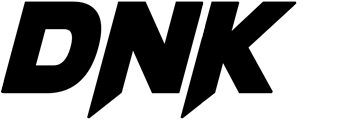Due to the high upload volume of video files, even up to two gigs, Telegram allows you to upload large files in your groups or channels. But the problem starts from the fact that some video files have special formats that cannot be played or watched on a laptop or PC.
But here we offer you the best way to do this so that you don’t have any problem to see video files.
How to watch Telegram videos on laptop
First, here we will explain to you very easily how to watch Telegram videos on laptop without any problems.
⦁ First step: Download Telegram program for laptop or PC
⦁ Second step: Open Telegram program on laptop or PC
⦁ The third step: find the desired video file in the channel or group
⦁ Fourth step: Right-click on the desired file and select the option to save the file.
Fifth step: Select the desired path on your laptop to download the desired file.
Things to follow when downloading a video file in Telegram for a laptop
⦁ First step: check the size of the desired file and if your file size is very large, make sure you are using high-speed Wi-Fi.
⦁ Second step: While downloading the desired file from Telegram, be sure to stop downloading other programs or cancel the programs that are being downloaded.
⦁ Third step: Be sure not to close your Telegram page completely, set your Telegram page to minimum mode and you can do the rest of your work.
Fourth step: Do not pause or cancel the downloaded file in any way.
How to watch Telegram videos on a laptop using the VLC video player program
VLC program is one of the most popular and widely used video programs. which allows you to view any file in any format.
⦁ First step: Download the VLC VIDEO PLAYER program from Google and install it on your laptop
Second step: Right-click on your Telegram video file and select VLC program from the load menu and watch your file in VLC program.